GeoServer Blog
GeoServer 2.26.1 Release
GeoServer 2.26.1 release is now available with downloads (bin, war, windows), along with docs and extensions.
This is a stable release of GeoServer recommended for production use. GeoServer 2.26.1 is made in conjunction with GeoTools 32.1, and GeoWebCache 1.26.1.
Thanks to Peter Smythe (AfriGIS) for making this release.
Security Considerations
This release addresses security vulnerabilities and is considered an important upgrade for production systems.
- GEOS-11557 CVE-2024-45748 High. The details will be released later.
See project security policy for more information on how security vulnerabilities are managed.
Release notes
Improvement:
- GEOS-11557 CVE-2024-45748 High
- GEOS-11561 Client-Delegating MapML Proxy
- GEOS-11588 GWC disk quota, check JDBC connection pool validation query
Bug:
- GEOS-11524 csw: default queryables mapping not generated
- GEOS-11543 Unable to use propertyName to filter properties in a GetFeature request when service is not set
- GEOS-11553 SLD Style: Empty SE Rotationelement throws RuntimeException (QGIS generated SLD)
- GEOS-11556 NullPointerException when GWC disk quota monitoring is disabled
- GEOS-11559 The customized attributes editor is prone to setting the wrong attribute source
- GEOS-11573 TileLayer preview doesn’t work anymore
Task:
- GEOS-11574 Bump org.eclipse.jetty:jetty-server from 9.4.52.v20230823 to 9.4.55.v20240627 in /src
- GEOS-11587 Update map fish-print-v2 2.3.2 - see new MAPFISH_PDF_FOLDER configuration option
- GEOS-11609 Bump XStream from 1.4.20 to 1.4.21
- GEOS-11610 Update Jetty from 9.4.55.v20240627 to 9.4.56.v20240826
For the complete list see 2.26.1 release notes.
Community Updates
Community module development:
- GEOS-11107 Open search for EO community module: packaging missing gt-cql-json-xx.x.jar
- GEOS-11517 Using various OGC APIs results in service enabled check related WARN logs
- GEOS-11560 OGC API modules lack cql2-json in assembly
- GEOS-11563 Allow configuring a DGGS resolution offset on a layer basis
- GEOS-11565 Allow configuring the minimum and maximum DGGS resolution for a layer
- GEOS-11579 DGGS modules prevent GeoServer startup if JEP is not installed
Community modules are shared as source code to encourage collaboration. If a topic being explored is of interest to you, please contact the module developer to make contact and offer assistance, even if it is just to say that it works for you.
About GeoServer 2.26 Series
Additional information on GeoServer 2.26 series:
Exploring CQL/ECQL Filtering in GeoServer
GeoSpatial Techno is a startup focused on geospatial information that is providing e-learning courses to enhance the knowledge of geospatial information users, students, and other startups. The main approach of this startup is providing quality, valid specialized training in the field of geospatial information.
( YouTube | LinkedIn | Facebook | X )
Exploring CQL and ECQL Filtering in GeoServer
In this session, we want to talk about the Using CQL/ECQL Filters in GeoServer in detail. If you want to access the complete tutorial, click on the link.
Introduction
Contextual Query Language (CQL) is a text-based query for search/retrieval adopted by the OGC for the Catalogue Web Services specification. Unlike the XML-based Filter Encoding language, CQL is more readable and easier for manual authoring. However, it has limitations, such as not being able to encode ID filters and requiring the attribute to be on the left side of comparison operators.
To overcome these limitations, GeoServer offers an extended version called ECQL, which closely resembles SQL and provides greater flexibility. ECQL allows users to define filters for querying data in GeoServer using attribute comparisons, logical operators, and spatial predicates. It is compatible with GeoServer’s REST API and can be used for WMS and WFS requests to retrieve filtered data.
Note. This video was recorded on GeoServer 2.22.4, which is not the most up-to-date version. Currently, versions 2.25.x and 2.26.x are supported. To ensure you have the latest release, please visit this link and avoid using older versions of GeoServer.
Note. Future version of GeoServer will include support for CQL2 which provides both a text and a JSON representation.
Comparison operators
To compare attribute values or other numeric and text values in your CQL / ECQL (Extended Common Query Language) expressions, you can utilize comparison operators.
In the Layer Preview section, first click on the OpenLayers option for the topp:states layer. Next, locate and click on the Toggle options toolbar in the top left corner to access the advanced options.
In the CQL filter box within this toolbar, enter the filter expression STATE_NAME = 'Texas', and then press the Apply button. This filter will retrieve and display the data for the state of Texas.
By reviewing the following examples using the Toggle options toolbar from the LayerPreview page, you will learn how to effectively understand and apply comparison operators using CQL/ECQL expressions:
- ‘PropertyIsGreaterThanOrEqualTo’ filter
This filter shows the states that have more than or equal to 5 million inhabitants.
PERSONS >= 5000000
- ‘PropertyIsLike’ filter
This filter shows the states whose names, contain the letters ‘ing’ like Washington and Wyoming.
STATE_NAME like '%ing%'
- ‘PropertyIsBetween’ filter
This filter shows the states with a population of 5 million to 10 million.
PERSONS between 5000000 and 10000000
Spatial operators
These operators enable you to perform spatial queries and filter data, based on various relationships between geometries. Here are the explanations for some commonly used spatial operators:
- ‘Intersect’ filter
This filter allows you to query spatial data in GeoServer based on geometric intersection relationships. This filter returns all features that have any spatial intersection or overlap.
The syntax for the Intersect filter in CQL is as follows:
Intersects(the_geom,Point(-90 40))
- ‘Within’ filter
The Within filter checks if a spatial object is completely within another spatial object. This filter retrieves all features that are located within the boundaries of a specified geometric shape, using spatial relationships.
Within(the_geom,Polygon((-100 30,-100 45,-80 45,-80 30,-100 30)))
- ‘Contains’ filter
This filter is the inverse of the “Within” filter. It checks if a spatial object completely contains another spatial object and helps you retrieve features that fully enclose the specified geometry.
CONTAINS(the_geom,LINESTRING(-73.9 43.5,-77.76 42.56))
Bounding Box operators
The Bounding Box operator is used to filter data based on a specified bounding box. The “bbox” filter in CQL allows you to query spatial data in GeoServer based on a bounding box or a rectangular area.
CQL filters can also be utilized with the GET method. To use the bbox filter using the GET method, enter the following code in the URL address bar of your browser:
http://localhost:8080/geoserver/topp/wms?service=WMS&version=1.1.0&request=GetMap&layers=topp:states&bbox=-124.73142200000001,24.955967,-66.969849,49.371735&width=768&height=330&srs=EPSG:4326&format=application/openlayers&CQL_FILTER=BBOX(the_geom,-110,41,-95,45)
This filter enables you to retrieve all features that intersect, or are contained within the specified bounding box.
In this session, we took a brief journey through the “CQL filtering in GeoServer”. If you want to access the complete tutorial, click on the link.
GeoServer 2.25.4 Release
GeoServer 2.25.4 release is now available with downloads (bin, war, windows), along with docs and extensions.
This is a maintenance release of GeoServer providing existing installations with minor updates and bug fixes. GeoServer 2.25.4 is made in conjunction with GeoTools 31.4, and GeoWebCache 1.25.3.
Thanks to Jody Garnett for making this release.
Update 2024-11-08: Testing from Sören Kalesse noted the downloads included snapshot jars. The binaries have been updated with intended geotools and geowebcache jars.
Security Considerations
This release addresses security vulnerabilities and is considered an important upgrade for production systems.
- GEOS-11557 CVE-2024-45748 High
See project security policy for more information on how security vulnerabilities are managed.
Release notes
New Feature:
- GEOS-11352 REST service for URL checks
Improvement:
- GEOS-11399 Use Catalog streaming API in LayerGroupPage
- GEOS-11427 metadata: “fix all” to support changing config repeatable field
- GEOS-11463 WMS vector dimension validation should query only one feature and only for dimension attribute
- GEOS-11502 Permit resize on user/group/role palette textbox to allow for extra long role names
- GEOS-11503 Update mongo schemaless DWITHIN to support non-point geometry
- GEOS-11557 CVE-2024-45748 High
- GEOS-11588 GWC disk quota, check JDBC connection pool validation query
Bug:
- GEOS-10811 GeoServer 2.22.0 WPS error while clipping raster with GeoJSON input
- GEOS-11071 GeoJSON PPIO goes NPE while decoding a GeoJSON geometry
- GEOS-11107 Open search for EO community module: packaging missing gt-cql-json-xx.x.jar
- GEOS-11453 Failure to look-up default value of custom dimensions on vector layers
- GEOS-11484 DirectRasterRenderer is not respecting advancedProjectionHandling and continuosMapWrapping format_options
- GEOS-11493 Azure blob store may not get environment parameters from property file
- GEOS-11497 WPS execution fails with GeoJSON input
- GEOS-11504 ResourceAccessManagerWrapper misses some delegating methods
- GEOS-11505 OWS Monitor only handles WFS 1.0 requests
- GEOS-11513 WMTS/GetDomainValues - Returned values are not sorted
- GEOS-11514 Fix parsing WPS geometry geojson inputs
- GEOS-11524 csw: default queryables mapping not generated
- GEOS-11543 Unable to use propertyName to filter properties in a GetFeature request when service is not set
- GEOS-11553 SLD Style: Empty SE Rotationelement throws RuntimeException (QGIS generated SLD)
- GEOS-11556 NullPointerException when GWC disk quota monitoring is disabled
- GEOS-11559 The customized attributes editor is prone to setting the wrong attribute source
Task:
- GEOS-11470 Upgrade the version of Mongo driver for schemaless plugin from 4.0.6 to 4.11.2
- GEOS-11506 Upgrade Spring version from 5.3.37 to 5.3.39 and Spring security from 5.8.13 to 5.8.14
- GEOS-11508 Update OSHI from 6.4.10 to 6.6.3
- GEOS-11533 Update org.apache.commons.vfs2 to 2.9.0
- GEOS-11574 Bump org.eclipse.jetty:jetty-server from 9.4.52.v20230823 to 9.4.55.v20240627 in /src
- GEOS-11587 Update map fish-print-v2 2.3.2
For the complete list see 2.25.4 release notes.
Community Updates
Community module development:
- GEOS-11517 Using various OGC APIs results in service enabled check related WARN logs
- GEOS-11518 DGGS JDBC store SQL encoder should not force the timezone to CET
- GEOS-11519 Make DGGS rHealPix tests run again
- GEOS-11560 OGC API modules lack cql2-json in assembly
- GEOS-11563 Allow configuring a DGGS resolution offset on a layer basis
- GEOS-11565 Allow configuring the minimum and maximum DGGS resolution for a layer
- GEOS-11579 DGGS modules prevent GeoServer startup if JEP is not installed
Community modules are shared as source code to encourage collaboration. If a topic being explored is of interest to you, please contact the module developer to offer assistance.
About GeoServer 2.25 Series
Additional information on GeoServer 2.25 series:
- GeoServer 2.25 User Manual
- GeoServer 2024 Roadmap Plannings
- Raster Attribute Table extension
- Individual contributor clarification
Release notes: ( 2.25.4 | 2.25.3 | 2.25.2 | 2.25.1 | 2.25.0 | 2.25-RC )
GeoServer 2024 Q4 Developer Update
The GeoServer team working on sharing our roadmap plans plans and providing greater transparency on our community participation and funding goals.
GeoServer Developer Forum
If you have sent email to geoserver-devel list this week you have been met with the following reply:
This list is now closed, join us on geoserver developer forum:
https://discourse.osgeo.org/invites/7DX66egwux
That is right, developer communication has moved to GeoServer Developer on discourse.
- To post join the geoserver-developer group.
- About the GeoServer Developer category has all the details (even email).
- There are improved instructions on how to sign up using github.
How to help:
- Accept the invite - it is quick and easy joining the group and navigate to the forum in one go.
- Update communication details for website and developer guide.
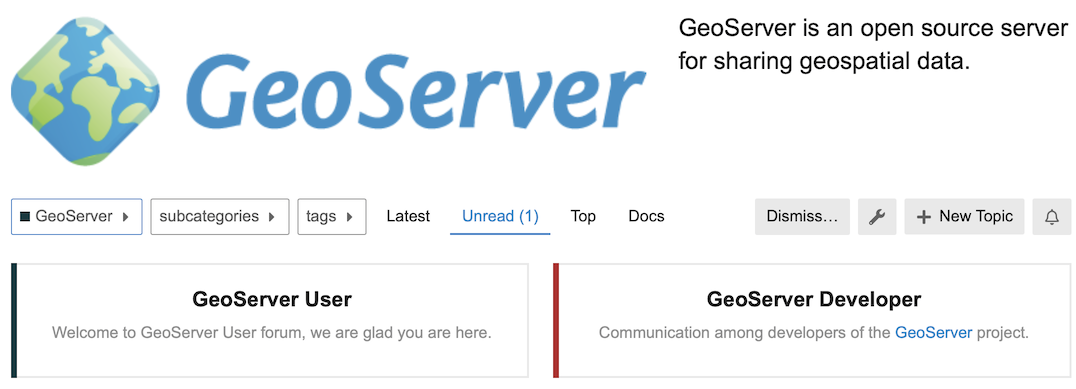
GeoServer 3 Crowdfunding
The consortium of Camptocamp, GeoSolutions and GeoCat have responded to our roadmap challenge with a bold GeoServer 3 Call for Crowdfunding established as a multi-party contract.
- The fundraising target has now been set, see updated post, and milestone deliverables established.
- GSIP-226 - GeoServer 3
How to help:
- Share the call for crowdfunding in your region.
- To express your interest or pledge support contact us directly at gs3-funding@googlegroups.com, or via online form.
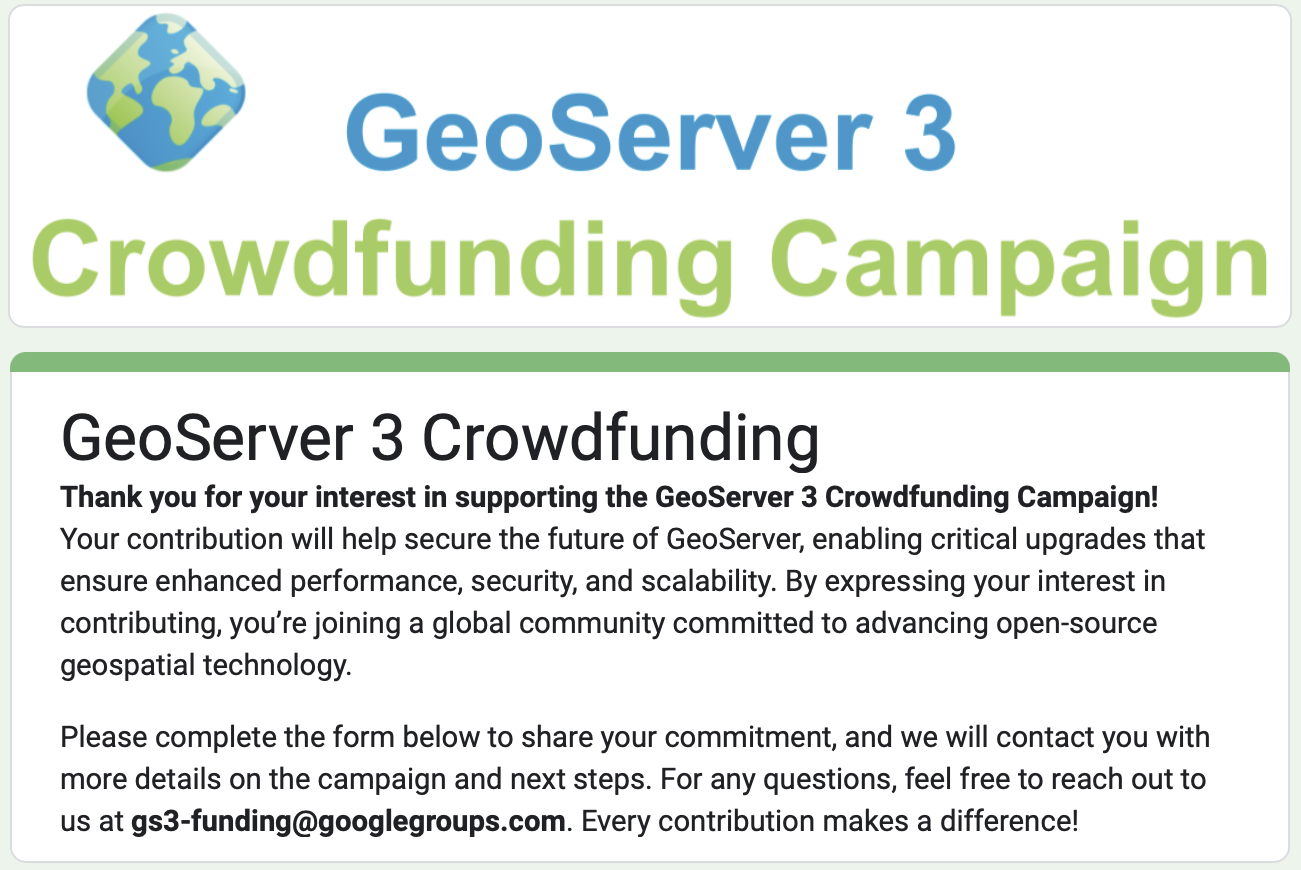
Wicket 9 upgrade
GEOS-11275: Brad and David have made considerable progress on Wicket UI updates. After a year of effort the first results towards Wicket 10 are being merged onto the main branch.
Thanks to Brad for doing much of the difficult work starting this activity, and to David for working hard to stabilize this work for testing.
Peter and Jody started a wicket test plan and evaluated an initial 2.26-M0 milestone release.
How to help:
- Test a 2.27.x nightly build, clearly noting problems in the Wicket Test Plan.
- Urgent: Developer assistance is needed to restore JUnit tests for the Wicket modules. Many are failing just due to the contents of the page being slightly altered.
- Developer assistance is needed to resolve the content-security-policy warnings reported during testing.
- David has outlined what is needed for a new GSModalDialog to replace the functionality being removed in Wicket 10.
docker pull docker.osgeo.org/geoserver:2.27.x
docker run -it -p8081:8080 docker.osgeo.org/geoserver:2.27.x
Spring Security 5.8 update
GEOS-11271: Andreas Watermeyer (ITS Digital Solutions) has completed this activity ahead of the GeoServer 2.26.0 release.
How to help:
- The next step is going through the Preparing for 6.0 checklist
Spring Security OAuth2 replacement
GEOS-11272: Andreas Watermeyer (ITS Digital Solutions) set up new community modules to work on this activity. This is a new implementation as the spring security internals have changed, and the new spring api allows for a cleaner implementation.
How to help:
- This work will require extensive testing in different environments.
- Ideas on unit testing and increasing test coverage with test containers are very welcome.
Support and sponsorship
We would like to welcome a new project sponsor:
Route4Me - Simplify Last Mile Complexity: proven route planning and route optimization software.
The GeoServer project steering committee seeks sponsorship to fund maintenance activities, code sprints, and research and development that is beyond the reach of an individual contributor or organization.
- We have worked with OSGeo to provide sponsorship guidance for individual consultants, small organisation, companies and public institutions of different sizes.
- GeoServer has a new sponsorship page on our website collecting this information for our project.
- GeoServer now lists sponsors logos on our home page, alongside core contributors.
We would like to thank everyone who has responded thus far:
- Sponsors: How 2 Map, illustreets, and Route4Me.
- Individual Donations: Peter Rushforth, Marco Lucarelli, Gabriel Roldan, Jody Garnett, Manuel Timita, Andrea Aime
Using Spatial Operators in GeoServer Filters
GeoSpatial Techno is a startup focused on geospatial information that is providing e-learning courses to enhance the knowledge of geospatial information users, students, and other startups. The main approach of this startup is providing quality, valid specialized training in the field of geospatial information.
( YouTube | LinkedIn | Facebook | X )
Spatial Operators in GeoServer Filters
In this session, we want to talk about the Spatial operators in GeoServer in detail. If you want to access the complete tutorial, click on the link.
Introduction
GeoServer supports various spatial operators that filter geospatial data based on their location or spatial relationships with other features. These operators are commonly used with other filter expressions to create complex queries. These queries are useful for extracting specific subsets of data from a larger dataset.
The spatial operators are Topological, Distance, and Bounding Box operators. We’ll explain them in more detail below.
Note. This video was recorded on GeoServer 2.22.4, which is not the most up-to-date version. Currently, versions 2.24.x and 2.25.x are supported. To ensure you have the latest release, please visit this link and avoid using older versions of GeoServer.
Topological operators
In GeoServer, topological operators are used for spatial analysis and processing of geographic data. These operators perform geometric operations that preserve the spatial relationship or topology between geometric features. Some common topological operators in GeoServer include: Intersects, Within, Contains, etc.
Intersects
The Intersects filter in GeoServer is used to query spatial data based on the intersection of two geometry objects. For example, you can use this operator to extract all features that intersect with a specified Point, Line, or Polygon.
Here are some examples of how you can use this filter in an XML request to filter the States layer by the State_Name attribute:
- Navigate to the Demos page, then select Demo requests.
- From the Request section, select the WFS_getFeatureIntersects1.0.xml request.
- The address will be filled in automatically, in the URL section.
- Now, we will explain some elements:
- The first thirteen lines include explanations in the form of comments.
- Line 14 describes the XML version and the
getFeatureIntersectsoperation of the WFS service being used. - Line 15 specifies the default output format for the WFS service as
GML2. Additionally, GeoServer supports several other commonly used formats such as “gml3, shapefile, geojson, and csv.” - Lines 16 to 22 define the start of the XML request and declare the namespaces used in the request.
- Line 23 specifies the type name of the feature to be queried. In this case, it requests features of the
topp:states. - Lines 25 to 30 define the filter criteria for the query. On these lines, we use the Intersects filter, to retrieve all states that intersects with a Point defined by latitude and longitude.
- Press the Submit button.
Note. For GeoServer 2.25.2 the Demo Request page has been improved to show response Headers, and provide the option to pretty print XML output.
Within
This operator is used to retrieve features that are completely within the specified geometry. For example, you can use this operator to extract all features that are within a polygon.
Here’s an example of how you can define a Within filter in XML. As an example of using this filter in a WFS getFeature request, use the following block codes to replace lines 24 to 31:
<Filter>
<Within>
<PropertyName>the_geom</PropertyName>
<gml:Polygon xmlns:gml="http://www.opengis.net/gml" srsName="EPSG:4326">
<gml:outerBoundaryIs>
<gml:LinearRing>
<gml:coordinates>-90.73,29.85 -90.73,35.92 -80.76,35.92 -80.76,29.85 -90.73,29.85</gml:coordinates>
</gml:LinearRing>
</gml:outerBoundaryIs>
</gml:Polygon>
</Within>
</Filter>
Press the Submit button. As you can see, the result includes two states named Alabama and Georgia.
Contains
This operator is used to filter data that is completely contained within a given geometry. For example, you can use this operator to extract all features that are completely contained within a polygon that represents a state boundary.
Here’s an example of how you can define a Contains operator in XML:
<Filter>
<Contains>
<PropertyName>the_geom</PropertyName>
<gml:LineString srsName="EPSG:4326">
<gml:coordinates>-89.35,31.46 -89.35,32.11 -89.49,32.23 -90.21,32.23</gml:coordinates>
</gml:LineString>
</Contains>
</Filter>
Press the Submit button. As you can see, the state that contains the given geometry is Mississippi.
You will need to adjust the filter and shape to match your data and SRS. Assuming you have a data source with a geometry column named the_geom that uses the EPSG:4326 coordinate system.
Distance operators
In GeoServer, Distance operators like “DWithin” and “Beyond” filters, are used to filter and retrieve features based on their spatial relationship and proximity to a given geometry or location. These operators can be used in WFS requests and are useful for performing spatial analysis and finding nearby features.
DWithin
The ‘DWithin’ or ‘Distance Within’ filter, will return records that are located within a specific distance of a defined point, much like a buffer. As well as the point geometry, you must specify the value of the distance from this point and the unit of measure. The units for the DWithin are: Feet, meters, kilometers and miles.
Here’s an example of how to use the DWithin filter in a GeoServer XML configuration file. To find all the features that are within 10000 meters of a given point in a layer called “sf:archsites”, the following WFS request can be used.
<wfs:GetFeature service="WFS" version="1.0.0"
outputFormat="application/json" xmlns:wfs="http://www.opengis.net/wfs"
xmlns:ogc="http://www.opengis.net/ogc"
xmlns:gml="http://www.opengis.net/gml"
xmlns:xsi="http://www.w3.org/2001/XMLSchema-instance"
xsi:schemaLocation="http://www.opengis.net/wfs http://schemas.opengis.net/wfs/1.0.0/WFS-basic.xsd">
<wfs:Query typeName="sf:archsites">
<ogc:Filter>
<ogc:DWithin>
<ogc:PropertyName>the_geom</ogc:PropertyName>
<gml:Point srsName="http://www.opengis.net/gml/srs/epsg.xml#26713">
<gml:coordinates>593250,4923867</gml:coordinates>
</gml:Point>
<ogc:Distance units="meter">10000</ogc:Distance>
</ogc:DWithin>
</ogc:Filter>
</wfs:Query>
</wfs:GetFeature>
This will return all the features in “sf:archsites” layer, that are within 10000 meters of the given point. Remember that, the EPSG code mentioned in line 11 is very important because it serves as a reference point for importing coordinates and distance values.
Press the Submit button.
Bounding Box operators
The Bounding Box operator is used to filter data based on a specified bounding box. A bounding box is a rectangular region defined by its lower left and upper right coordinates: minx, miny, maxx, and maxy. For example, you can use this operator to extract all features that are located or partially located inside a box of coordinates.
As an example of using this operator, select the WFS_getFeatureBBOX1.0.xml from the Request section. Now the filters block code is as follows:
<Filter>
<BBOX>
<PropertyName>the_geom</PropertyName>
<gml:Box srsName="http://www.opengis.net/gml/srs/epsg.xml#4326">
<gml:coordinates>-75.102613,40.212597 -72.361859,41.512517</gml:coordinates>
</gml:Box>
</BBOX>
</Filter>
In this case, we just get the STATE_NAME and PERSONS attribute.
Using the range specified in the code specifies the features that are completely or partially located in this area.
The result includes four states named New York, Pennsylvania, Connecticut, and New Jersey as you see on the screen.
In this session, we took a brief journey through the “Spatial operators in GeoServer”. If you want to access the complete tutorial, click on the link.
Vulnerability
- GeoServer 2.26.1 Release
- GeoServer 2.25.4 Release
- GeoServer 2.26.0 Release
- CVE-2024-36401 Remote Code Execution (RCE) vulnerability in evaluating property name expressions
- GeoServer 2.25.2 Release
- GeoServer 2.24.4 Release
- GeoServer 2.23.6 Release
- GeoServer 2.25.1 Release
- GeoServer 2.25.0 Release
- GeoServer 2.23.5 Release


