GeoServer Blog
GeoServer 2.25.4 Release
GeoServer 2.25.4 release is now available with downloads (bin, war, windows), along with docs and extensions.
This is a maintenance release of GeoServer providing existing installations with minor updates and bug fixes. GeoServer 2.25.4 is made in conjunction with GeoTools 31.4, and GeoWebCache 1.25.3.
Thanks to Jody Garnett for making this release.
Update 2024-11-08: Testing from Sören Kalesse noted the downloads included snapshot jars. The binaries have been updated with intended geotools and geowebcache jars.
Security Considerations
This release addresses security vulnerabilities and is considered an important upgrade for production systems.
- GEOS-11557 CVE-2024-45748 High
See project security policy for more information on how security vulnerabilities are managed.
Release notes
New Feature:
- GEOS-11352 REST service for URL checks
Improvement:
- GEOS-11399 Use Catalog streaming API in LayerGroupPage
- GEOS-11427 metadata: “fix all” to support changing config repeatable field
- GEOS-11463 WMS vector dimension validation should query only one feature and only for dimension attribute
- GEOS-11502 Permit resize on user/group/role palette textbox to allow for extra long role names
- GEOS-11503 Update mongo schemaless DWITHIN to support non-point geometry
- GEOS-11557 CVE-2024-45748 High
- GEOS-11588 GWC disk quota, check JDBC connection pool validation query
Bug:
- GEOS-10811 GeoServer 2.22.0 WPS error while clipping raster with GeoJSON input
- GEOS-11071 GeoJSON PPIO goes NPE while decoding a GeoJSON geometry
- GEOS-11107 Open search for EO community module: packaging missing gt-cql-json-xx.x.jar
- GEOS-11453 Failure to look-up default value of custom dimensions on vector layers
- GEOS-11484 DirectRasterRenderer is not respecting advancedProjectionHandling and continuosMapWrapping format_options
- GEOS-11493 Azure blob store may not get environment parameters from property file
- GEOS-11497 WPS execution fails with GeoJSON input
- GEOS-11504 ResourceAccessManagerWrapper misses some delegating methods
- GEOS-11505 OWS Monitor only handles WFS 1.0 requests
- GEOS-11513 WMTS/GetDomainValues - Returned values are not sorted
- GEOS-11514 Fix parsing WPS geometry geojson inputs
- GEOS-11524 csw: default queryables mapping not generated
- GEOS-11543 Unable to use propertyName to filter properties in a GetFeature request when service is not set
- GEOS-11553 SLD Style: Empty SE Rotationelement throws RuntimeException (QGIS generated SLD)
- GEOS-11556 NullPointerException when GWC disk quota monitoring is disabled
- GEOS-11559 The customized attributes editor is prone to setting the wrong attribute source
Task:
- GEOS-11470 Upgrade the version of Mongo driver for schemaless plugin from 4.0.6 to 4.11.2
- GEOS-11506 Upgrade Spring version from 5.3.37 to 5.3.39 and Spring security from 5.8.13 to 5.8.14
- GEOS-11508 Update OSHI from 6.4.10 to 6.6.3
- GEOS-11533 Update org.apache.commons.vfs2 to 2.9.0
- GEOS-11574 Bump org.eclipse.jetty:jetty-server from 9.4.52.v20230823 to 9.4.55.v20240627 in /src
- GEOS-11587 Update map fish-print-v2 2.3.2
For the complete list see 2.25.4 release notes.
Community Updates
Community module development:
- GEOS-11517 Using various OGC APIs results in service enabled check related WARN logs
- GEOS-11518 DGGS JDBC store SQL encoder should not force the timezone to CET
- GEOS-11519 Make DGGS rHealPix tests run again
- GEOS-11560 OGC API modules lack cql2-json in assembly
- GEOS-11563 Allow configuring a DGGS resolution offset on a layer basis
- GEOS-11565 Allow configuring the minimum and maximum DGGS resolution for a layer
- GEOS-11579 DGGS modules prevent GeoServer startup if JEP is not installed
Community modules are shared as source code to encourage collaboration. If a topic being explored is of interest to you, please contact the module developer to offer assistance.
About GeoServer 2.25 Series
Additional information on GeoServer 2.25 series:
- GeoServer 2.25 User Manual
- GeoServer 2024 Roadmap Plannings
- Raster Attribute Table extension
- Individual contributor clarification
Release notes: ( 2.25.4 | 2.25.3 | 2.25.2 | 2.25.1 | 2.25.0 | 2.25-RC )
GeoServer 2024 Q4 Developer Update
The GeoServer team working on sharing our roadmap plans plans and providing greater transparency on our community participation and funding goals.
GeoServer Developer Forum
If you have sent email to geoserver-devel list this week you have been met with the following reply:
This list is now closed, join us on geoserver developer forum:
https://discourse.osgeo.org/invites/7DX66egwux
That is right, developer communication has moved to GeoServer Developer on discourse.
- To post join the geoserver-developer group.
- About the GeoServer Developer category has all the details (even email).
- There are improved instructions on how to sign up using github.
How to help:
- Accept the invite - it is quick and easy joining the group and navigate to the forum in one go.
- Update communication details for website and developer guide.
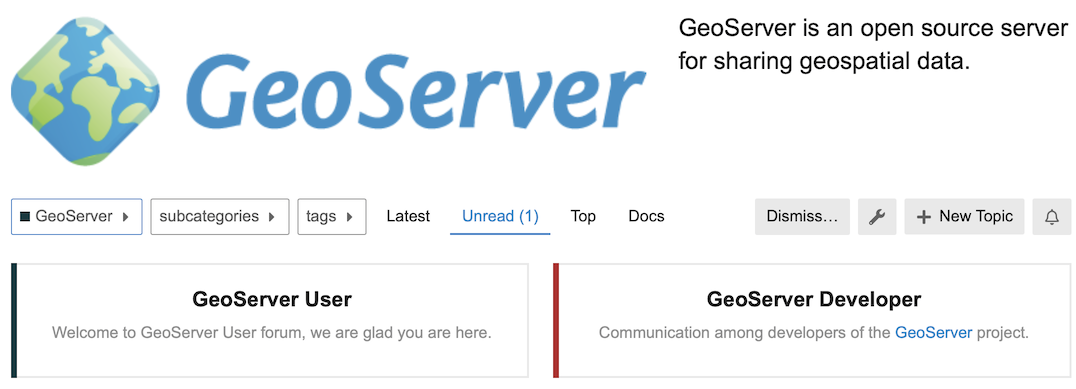
GeoServer 3 Crowdfunding
The consortium of Camptocamp, GeoSolutions and GeoCat have responded to our roadmap challenge with a bold GeoServer 3 Call for Crowdfunding established as a multi-party contract.
- The fundraising target has now been set, see updated post, and milestone deliverables established.
- GSIP-226 - GeoServer 3
How to help:
- Share the call for crowdfunding in your region.
- To express your interest or pledge support contact us directly at gs3-funding@googlegroups.com, or via online form.
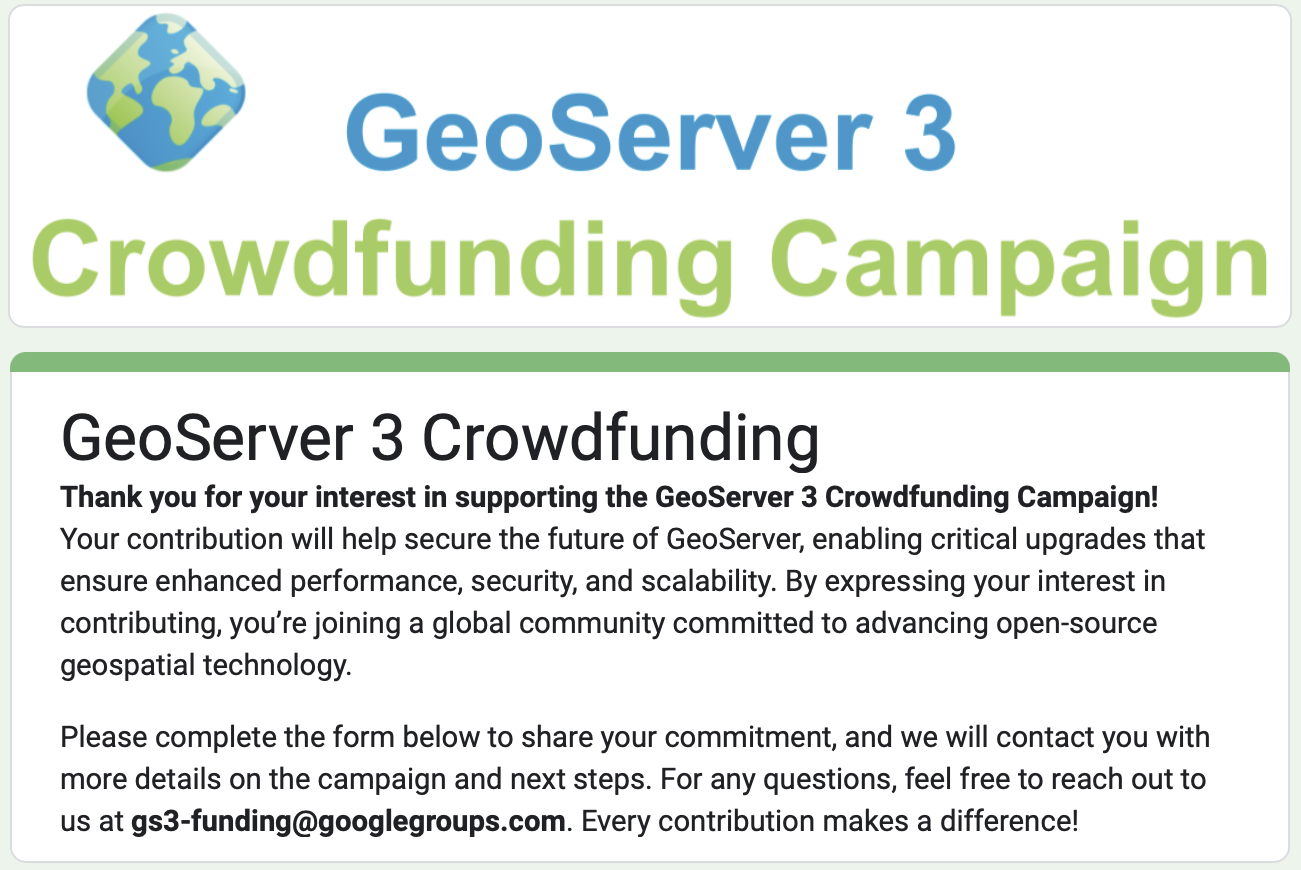
Wicket 9 upgrade
GEOS-11275: Brad and David have made considerable progress on Wicket UI updates. After a year of effort the first results towards Wicket 10 are being merged onto the main branch.
Thanks to Brad for doing much of the difficult work starting this activity, and to David for working hard to stabilize this work for testing.
Peter and Jody started a wicket test plan and evaluated an initial 2.26-M0 milestone release.
How to help:
- Test a 2.27.x nightly build, clearly noting problems in the Wicket Test Plan.
- Urgent: Developer assistance is needed to restore JUnit tests for the Wicket modules. Many are failing just due to the contents of the page being slightly altered.
- Developer assistance is needed to resolve the content-security-policy warnings reported during testing.
- David has outlined what is needed for a new GSModalDialog to replace the functionality being removed in Wicket 10.
docker pull docker.osgeo.org/geoserver:2.27.x
docker run -it -p8081:8080 docker.osgeo.org/geoserver:2.27.x
Spring Security 5.8 update
GEOS-11271: Andreas Watermeyer (ITS Digital Solutions) has completed this activity ahead of the GeoServer 2.26.0 release.
How to help:
- The next step is going through the Preparing for 6.0 checklist
Spring Security OAuth2 replacement
GEOS-11272: Andreas Watermeyer (ITS Digital Solutions) set up new community modules to work on this activity. This is a new implementation as the spring security internals have changed, and the new spring api allows for a cleaner implementation.
How to help:
- This work will require extensive testing in different environments.
- Ideas on unit testing and increasing test coverage with test containers are very welcome.
Support and sponsorship
We would like to welcome a new project sponsor:
Route4Me - Simplify Last Mile Complexity: proven route planning and route optimization software.
The GeoServer project steering committee seeks sponsorship to fund maintenance activities, code sprints, and research and development that is beyond the reach of an individual contributor or organization.
- We have worked with OSGeo to provide sponsorship guidance for individual consultants, small organisation, companies and public institutions of different sizes.
- GeoServer has a new sponsorship page on our website collecting this information for our project.
- GeoServer now lists sponsors logos on our home page, alongside core contributors.
We would like to thank everyone who has responded thus far:
- Sponsors: How 2 Map, illustreets, and Route4Me.
- Individual Donations: Peter Rushforth, Marco Lucarelli, Gabriel Roldan, Jody Garnett, Manuel Timita, Andrea Aime
Using Spatial Operators in GeoServer Filters
GeoSpatial Techno is a startup focused on geospatial information that is providing e-learning courses to enhance the knowledge of geospatial information users, students, and other startups. The main approach of this startup is providing quality, valid specialized training in the field of geospatial information.
( YouTube | LinkedIn | Facebook | X )
Spatial Operators in GeoServer Filters
In this session, we want to talk about the Spatial operators in GeoServer in detail. If you want to access the complete tutorial, click on the link.
Introduction
GeoServer supports various spatial operators that filter geospatial data based on their location or spatial relationships with other features. These operators are commonly used with other filter expressions to create complex queries. These queries are useful for extracting specific subsets of data from a larger dataset.
The spatial operators are Topological, Distance, and Bounding Box operators. We’ll explain them in more detail below.
Note. This video was recorded on GeoServer 2.22.4, which is not the most up-to-date version. Currently, versions 2.24.x and 2.25.x are supported. To ensure you have the latest release, please visit this link and avoid using older versions of GeoServer.
Topological operators
In GeoServer, topological operators are used for spatial analysis and processing of geographic data. These operators perform geometric operations that preserve the spatial relationship or topology between geometric features. Some common topological operators in GeoServer include: Intersects, Within, Contains, etc.
Intersects
The Intersects filter in GeoServer is used to query spatial data based on the intersection of two geometry objects. For example, you can use this operator to extract all features that intersect with a specified Point, Line, or Polygon.
Here are some examples of how you can use this filter in an XML request to filter the States layer by the State_Name attribute:
- Navigate to the Demos page, then select Demo requests.
- From the Request section, select the WFS_getFeatureIntersects1.0.xml request.
- The address will be filled in automatically, in the URL section.
- Now, we will explain some elements:
- The first thirteen lines include explanations in the form of comments.
- Line 14 describes the XML version and the
getFeatureIntersectsoperation of the WFS service being used. - Line 15 specifies the default output format for the WFS service as
GML2. Additionally, GeoServer supports several other commonly used formats such as “gml3, shapefile, geojson, and csv.” - Lines 16 to 22 define the start of the XML request and declare the namespaces used in the request.
- Line 23 specifies the type name of the feature to be queried. In this case, it requests features of the
topp:states. - Lines 25 to 30 define the filter criteria for the query. On these lines, we use the Intersects filter, to retrieve all states that intersects with a Point defined by latitude and longitude.
- Press the Submit button.
Note. For GeoServer 2.25.2 the Demo Request page has been improved to show response Headers, and provide the option to pretty print XML output.
Within
This operator is used to retrieve features that are completely within the specified geometry. For example, you can use this operator to extract all features that are within a polygon.
Here’s an example of how you can define a Within filter in XML. As an example of using this filter in a WFS getFeature request, use the following block codes to replace lines 24 to 31:
<Filter>
<Within>
<PropertyName>the_geom</PropertyName>
<gml:Polygon xmlns:gml="http://www.opengis.net/gml" srsName="EPSG:4326">
<gml:outerBoundaryIs>
<gml:LinearRing>
<gml:coordinates>-90.73,29.85 -90.73,35.92 -80.76,35.92 -80.76,29.85 -90.73,29.85</gml:coordinates>
</gml:LinearRing>
</gml:outerBoundaryIs>
</gml:Polygon>
</Within>
</Filter>
Press the Submit button. As you can see, the result includes two states named Alabama and Georgia.
Contains
This operator is used to filter data that is completely contained within a given geometry. For example, you can use this operator to extract all features that are completely contained within a polygon that represents a state boundary.
Here’s an example of how you can define a Contains operator in XML:
<Filter>
<Contains>
<PropertyName>the_geom</PropertyName>
<gml:LineString srsName="EPSG:4326">
<gml:coordinates>-89.35,31.46 -89.35,32.11 -89.49,32.23 -90.21,32.23</gml:coordinates>
</gml:LineString>
</Contains>
</Filter>
Press the Submit button. As you can see, the state that contains the given geometry is Mississippi.
You will need to adjust the filter and shape to match your data and SRS. Assuming you have a data source with a geometry column named the_geom that uses the EPSG:4326 coordinate system.
Distance operators
In GeoServer, Distance operators like “DWithin” and “Beyond” filters, are used to filter and retrieve features based on their spatial relationship and proximity to a given geometry or location. These operators can be used in WFS requests and are useful for performing spatial analysis and finding nearby features.
DWithin
The ‘DWithin’ or ‘Distance Within’ filter, will return records that are located within a specific distance of a defined point, much like a buffer. As well as the point geometry, you must specify the value of the distance from this point and the unit of measure. The units for the DWithin are: Feet, meters, kilometers and miles.
Here’s an example of how to use the DWithin filter in a GeoServer XML configuration file. To find all the features that are within 10000 meters of a given point in a layer called “sf:archsites”, the following WFS request can be used.
<wfs:GetFeature service="WFS" version="1.0.0"
outputFormat="application/json" xmlns:wfs="http://www.opengis.net/wfs"
xmlns:ogc="http://www.opengis.net/ogc"
xmlns:gml="http://www.opengis.net/gml"
xmlns:xsi="http://www.w3.org/2001/XMLSchema-instance"
xsi:schemaLocation="http://www.opengis.net/wfs http://schemas.opengis.net/wfs/1.0.0/WFS-basic.xsd">
<wfs:Query typeName="sf:archsites">
<ogc:Filter>
<ogc:DWithin>
<ogc:PropertyName>the_geom</ogc:PropertyName>
<gml:Point srsName="http://www.opengis.net/gml/srs/epsg.xml#26713">
<gml:coordinates>593250,4923867</gml:coordinates>
</gml:Point>
<ogc:Distance units="meter">10000</ogc:Distance>
</ogc:DWithin>
</ogc:Filter>
</wfs:Query>
</wfs:GetFeature>
This will return all the features in “sf:archsites” layer, that are within 10000 meters of the given point. Remember that, the EPSG code mentioned in line 11 is very important because it serves as a reference point for importing coordinates and distance values.
Press the Submit button.
Bounding Box operators
The Bounding Box operator is used to filter data based on a specified bounding box. A bounding box is a rectangular region defined by its lower left and upper right coordinates: minx, miny, maxx, and maxy. For example, you can use this operator to extract all features that are located or partially located inside a box of coordinates.
As an example of using this operator, select the WFS_getFeatureBBOX1.0.xml from the Request section. Now the filters block code is as follows:
<Filter>
<BBOX>
<PropertyName>the_geom</PropertyName>
<gml:Box srsName="http://www.opengis.net/gml/srs/epsg.xml#4326">
<gml:coordinates>-75.102613,40.212597 -72.361859,41.512517</gml:coordinates>
</gml:Box>
</BBOX>
</Filter>
In this case, we just get the STATE_NAME and PERSONS attribute.
Using the range specified in the code specifies the features that are completely or partially located in this area.
The result includes four states named New York, Pennsylvania, Connecticut, and New Jersey as you see on the screen.
In this session, we took a brief journey through the “Spatial operators in GeoServer”. If you want to access the complete tutorial, click on the link.
GeoServer 2.26.0 Release
GeoServer 2.26.0 release is now available with downloads (bin, war, windows), along with docs and extensions.
This is a stable release of GeoServer recommended for production use. GeoServer 2.26.0 is made in conjunction with GeoTools 32.0, GeoWebCache 1.26.0, ImageIO-EXT 1.4.13, and JAI-EXT 1.1.27.
Thanks to Peter Smythe (AfriGIS) and Jody Garnett (GeoCat) for making this release and everyone who has helped out during this release cycle. Special thanks Andrea for helping with release announcement, and Torben for troubleshooting the build server and docker environment for this release.
Nightly build testing
This release cycle we asked our new user forum to test a nightly build, as we did not have capacity to make a release candidate.
Thanks to Daniel Calliess for responding during our public testing cycle. Daniel noted that he had to add /geoserver/webresources to his proxy for the OpenLayers preview to function. This change is due to an ongoing effort to move all CSS and JS to external resources allowing Content Security Policy headers to be introduced.
Security Considerations
This release addresses security vulnerabilities and is a recommended upgrade for production systems.
- CVE-2024-34711 Improper ENTITY_RESOLUTION_ALLOWLIST URI validation in XML Processing (SSRF) (High)
- CVE-2024-35230: Welcome and About GeoServer pages communicate version and revision information (Moderate)
- CVE-2024-40625 Coverage REST API Server Side Request Forgery (Moderate)
See project security policy for more information on how security vulnerabilities are managed.
- GEOS-11400 About Page Layout and display of build information
Java 17 Support
The binary distribution and the Windows installer now work with Java 17.
When using the war distribution with Tomcat and Java 17 double check the Server status page. If the Java Rendering Engine is listed as “Unknown”, double check the Running in Java 17 production considerations.

Thanks to Andrea Aime and everyone who worked on testing this in different environments.
- GEOS-11467 Update Marlin, make the bin package compatible with Java 17
Docker Updates
The base image tomcat:9.0.95-jdk17-temurin-jammy is now used - providing the latest Tomcat 9 and Java 17. The docker crew changed from using ubuntu:22.04 with our own Tomcat install script earlier in the year.
To try out GeoServer 2.26.0 with docker:
docker pull docker.osgeo.org/geoserver:2.26.0
docker run -it -p8080:8080 docker.osgeo.org/geoserver:2.26.0
Thanks to Nils Bühner (terrestris) and everyone who has contributed to the Docker build.
Search improvement
A small but fun change for the layer preview - it is now easier to find just the layer you are looking for using quotes to isolate an individual word.

Thanks to Alessandro Ricchiuti for this work.
- GEOS-11351 Exact term search in the pages’ filters
Extensive MapML Improvements
Thanks to Natural Resources Canada for sponsoring an extensive set improvements for the MapML extension.

This update was carried out by a group of GeoSolutions devs, Andrea Aime, Daniele Romagnoli and Joseph Miller.
- GEOS-11322 MapML WMS Vector Representation include query filter
- GEOS-11324 MapML WMS Vector Representation Style Classes
- GEOS-11337 Support feature tiles in MapML
- GEOS-11349 MapML Use WMS Resource Consumption Limit to specify max image size
- GEOS-11461 Enable MapML Viewer output for WFS getFeature.
- GEOS-11486 Adding custom dimensions to MapML
- GEOS-11528 Update MapML viewer to latest release 0.14.0
- GEOS-11471 Remove Sharding configuration support from MapML
Demo Requests page rewritten
The Demo Request page has been rewritten to use JavaScript to issue POST examples. This provides a much better user experience:
- Show Result lists the response headers to be viewed along side the returned result (with an option for XML pretty printing).
- Show Result in a New Page is available to allow your browser to display the result.
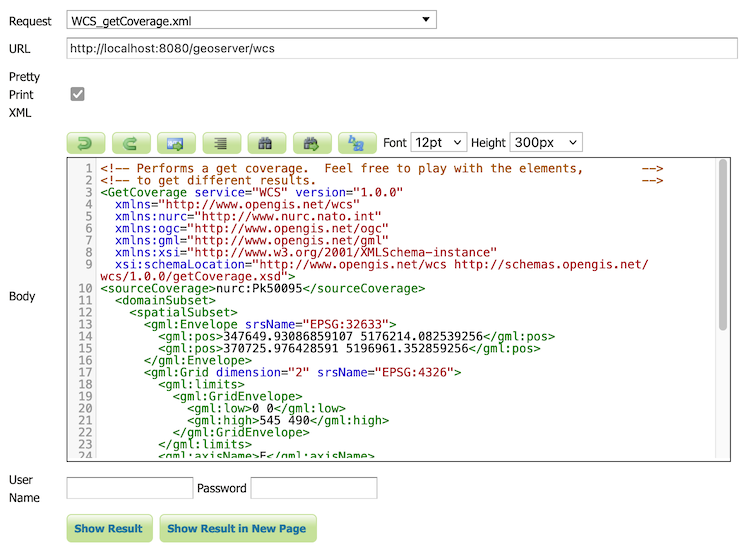
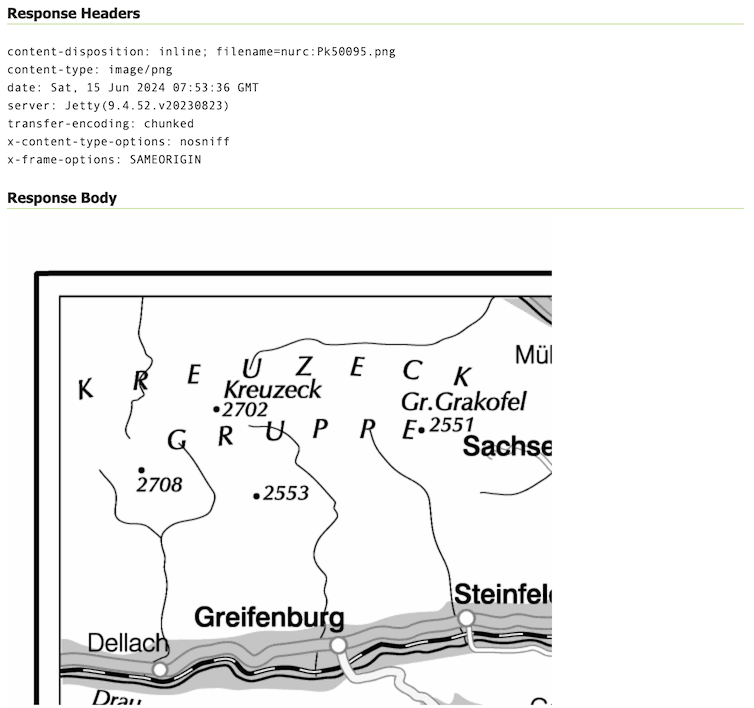
The WCS Request Builder and WPS Request Builder demos now have the option to show their results in Demo Requests page. Combined these changes replace the previous practice of using an iframe popup, and have allowed the TestWfsPost servlet to be removed.
For more information please see the Demo requests in the User Guide.
Thanks to David Blasby (GeoCat) for these improvements, made on behalf of the GeoCat Live project.
- GEOS-11390 Replace TestWfsPost with Javascript Demo Page
JTS 1.20.0 Update
We are overjoyed to update to the latest JTS 1.20.0 release which includes a new implementation of spatial relationships.
Use -Djts.relate=ng to try out the new implementation (replacing RelateOp with theReleateNG next generation implementation). Let us know how it goes, a future update will make this setting the default and expand the approach to “prepaired geometry” bulk operations used for WFS Queries.
Thanks to Martin Davis (CrunchyDB) for the JTS improvements, and Jody Garnett (GeoCat) for the release and GeoServer update.
- GEOS-11532 Update to JTS 1.20.0
Raster Attribute Table Extension
A new extension is available that takes advantage of the GDAL Raster Attribute Table (RAT). This data structure provides a way to associate attribute information for individual pixel values within the raster. This provides a table that links each cell value in the raster to one or more attributes on the fly.
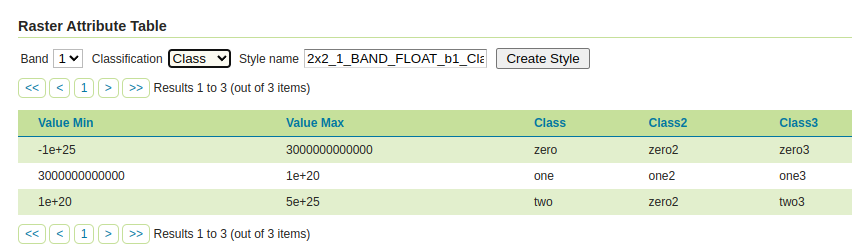
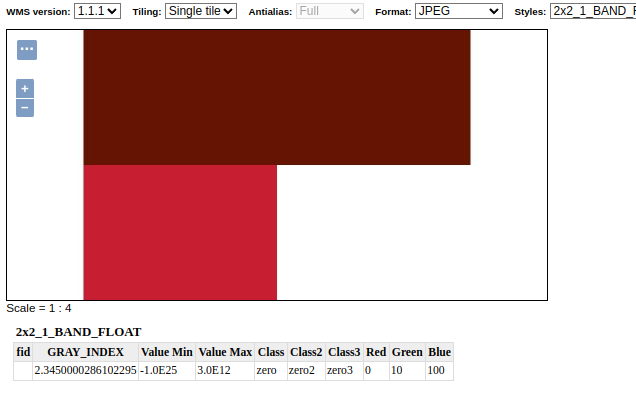
Thanks to Andrea Aime (GeoSolutions) for the development and NOAA for sponsoring this new capability. Please see the user guide Raster Attribute Table support for more information.
- GEOS-11376 Graduate Raster Attribute Table to extension
GeoCSS improvements
GeoCSS can now perform scale dependent rendering by the zoom level, assuming web mercator by default, but allowing the configuration of a different gridset as well. It’s also possible to create multi-layer styles and use them as style groups.
@mode 'Flat';
@TileMatrixSet 'WorldCRS84Quad'
tiger:poly_landmarks {
/* @title parks and green spaces */
[CFCC in ('D82', 'D32', 'D84', 'D85')] {
fill: #B4DFB4;
stroke: #88B588;
};
…
}
tiger:tiger_roads [@z > 12] {
stroke: #666666, #FFFFFF;
stroke-width: 6, 4;
z-index: 1, 2;
…
}
…
Thanks to Andrea Aime (GeoSolutions) for this work, performed in preparation for the FOSS4G-NA 2024 vector tiles workshop.
- GEOS-11495 Support multi-layer output in CSS
- GEOS-11515 Add support for zoom level rule filtering in CSS
- GEOS-11414 Adding css-uniqueRoleName
Geostationary satellite AUTO code
AUTO:97004 has been introduced as a new vendor extension to WMS AUTO codes. It implements the geostastionary satellite project and allows to change the central meridian as part of the GetMap request.

Thanks to Andrea Aime (GeoSolutions) for this work, and Eumetsat for sponsoring it.
labelPoint function improved
The labelPoint function has been improved with more precise calculation of the polygon label points, and not requiring to specify a tolerance any longer. This helps get better maps, especially with tiling enabled (fixed labelling point no matter which tile is requested):
<sld:TextSymbolizer>
<sld:Geometry>
<ogc:Function name="labelPoint">
<ogc:PropertyName>the_geom</ogc:PropertyName>
</ogc:Function>
</sld:Geometry>
</sld:TextSymbolizer>


Thanks to Andrea Aime (GeoSolutions) for this work, performed in preparation for the FOSS4G-NA 2024 vector tiles workshop.
Improved vector tiles generation
A few new vendor options have been added in GeoServer, that control how vector tiles are built, with the objective of producing smaller, faster, more useful vector tiles.
vt-attributes: comma separated list of attributes included in the vector tilevt-labels: when true, generates a sidecar-labellayer for polygons, with the label point of the polygon (vector tile clients generally cannot produce a good label placement otherewise)vt-label-attributes:: attributes included in the label point layervt-coalesce: if true, takes all features in the tile sharing the same attribute values, and coalesces their geometries into a single multi-geometry.
Here is an example style using the above vendor options, in GeoCSS:
@mode "Flat";
tiger:poly_landmarks {
fill: gray;
vt-attributes: 'CFCC,LANAME';
vt-labels: true;
}
tiger:tiger_roads [@z > 11] {
stroke: black;
vt-attributes: 'NAME';
vt-coalesce: true;
}
tiger:poi [@z > 12] {
mark: symbol(square);
}
The GWC layer preview has also been improved to show the vector tile feature attributes on hover:

Thanks to Andrea Aime (GeoSolutions) for this work, performed in preparation for the FOSS4G-NA 2024 vector tiles workshop.
GeoPackage QGIS Compatibility Improvements
A number of issues affecting interoperability with QGIS have been addressed:
GeoPackage extension output could contain field types that are not supported by GDAL. It turns out the GeoPackage export was picking up some of the file type information intended for PostGIS resulting output that could not be read by other programs such as QGIS.
We were also able to fix up the TIMESTAMP information representation as DATETIME, making the file format timezone agnostic as intended.

Thanks to David Blasby (GeoCat) for these fixes made on behalf of Zeeland and South Holland.
- GEOS-11416 GeoPackage output contains invalid field types when exporting content from PostGIS
New image mosaic merge behaviors, MIN and MAX
These two new image mosaic merge modes activate when multiple images overlap with each other, choosing respectively the minimum and maximum value amongst the super-imposed pixels.

Thanks to Andrea Aime for the work, and the US National Research Laboratory for sponsoring it.
Release notes
New Feature:
- GEOS-11322 MapML WMS Vector Representation include query filter
- GEOS-11324 MapML WMS Vector Representation Style Classes
- GEOS-11352 REST service for URL checks
- GEOS-11376 Graduate Raster Attribute Table to extension
- GEOS-11390 Replace TestWfsPost with Javascript Demo Page
- GEOS-11414 Adding css-uniqueRoleName
Improvement:
- GEOS-11271 Upgrade spring-security to 5.8
- GEOS-11325 Add properties to set additional security headers
- GEOS-11337 Support feature tiles in MapML
- GEOS-11338 CapabilityUtil SearchMinMaxScaleDenominator should include support for multiple NamedLayers
- GEOS-11349 MapML Use WMS Resource Consumption Limit to specify max image size
- GEOS-11351 Exact term search in the pages’ filters
-
GEOS-11369 Additional authentication options for cascaded WMS WMTS data stores - GEOS-11370 Refactor inline JavaScript in the TestWfsPost Page
- GEOS-11371 Refactor inline JavaScript in the GetMap OpenLayers format
- GEOS-11379 Refactor inline JavaScript in the OGC API modules
- GEOS-11400 About Page Layout and display of build information
- GEOS-11401 Introduce environmental variables for Module Status page
- GEOS-11427 metadata: “fix all” to support changing config repeatable field
- GEOS-11443 REST API does not take effect immediately due to 10 minute authentication cache
- GEOS-11461 Enable MapML Viewer output for WFS getFeature.
- GEOS-11467 Update Marlin, make the bin package compatible with Java 17
- GEOS-11477 Add a max and a min merge mode for image mosaics
- GEOS-11486 Adding custom dimensions to MapML
- GEOS-11488 Double-Click-to-Copy featurecaption variable reference
- GEOS-11495 Support multi-layer output in CSS
- GEOS-11502 Permit resize on user/group/role palette textbox to allow for extra long role names
- GEOS-11503 Update mongo schemaless DWITHIN to support non-point geometry
- GEOS-11515 Add support for zoom level rule filtering in CSS
- GEOS-11526 GeoFence: slow GeoServer response when there are many roles and layergroups
- GEOS-11527 Add new vector tiles generation options in style body: vt-attributes, vt-coalesce, vt-labels, vt-label-attributes
- GEOS-11528 Update MapML viewer to latest release 0.14.0
- GEOS-11531 When coalescing linestrings in vector tiles output, fuse them to create a single long line
Bug:
- GEOS-7183 Demo request/wcs/wps pages incompatible with HTTPS/PKI
- GEOS-11202 CAS extension doesn’t use global “proxy base URL” setting for service ticket
- GEOS-11266 csw-iso: missing fields in summary response
- GEOS-11314 Error in IconService when style has multiple FeatureTypeStyle
- GEOS-11385 Demo Requests functionality does not honour ENV variable PROXY_BASE_URL
- GEOS-11416 GeoPackage output contains invalid field types when exporting content from PostGIS
- GEOS-11422 MapML License Metadata Stored With Incorrect Keys
- GEOS-11430 CiteComplianceHack not correctly parsing the context
- GEOS-11446 [INSPIRE] Incorrect behavior for unsupported languages
- GEOS-11462 500 error thrown when double adding a user to a group via REST with JDBC user/group services
- GEOS-11484 DirectRasterRenderer is not respecting advancedProjectionHandling and continuosMapWrapping format_options
- GEOS-11530 Adding or removing a grid subset in the layer caching tab, causes the grid dropdown to get duplicated
Task:
- GEOS-11341 Upgrade NetCDF to 5.3.3
- GEOS-11360 Upgrade Apache POI from 4.1.1 to 5.2.5
- GEOS-11362 Upgrade Spring libs from 5.3.32 to 5.3.33
- GEOS-11374 Upgrade Spring version from 5.3.33 to 5.3.34
- GEOS-11375 GSIP 224 - Individual contributor clarification
- GEOS-11393 Upgrade commons-io from 2.12.0 to 2.16.1
- GEOS-11395 Upgrade guava from 32.0.0 to 33.2.0
- GEOS-11397 App-Schema Includes fix Integration Tests
- GEOS-11402 Upgrade PostgreSQL driver from 42.7.2 to 42.7.3
- GEOS-11403 Upgrade commons-text from 1.10.0 to 1.12.0
- GEOS-11404 Upgrade commons-codec from 1.15 to 1.17.0
- GEOS-11407 Upgrade jackson from 2.15.2 to 2.17.1
- GEOS-11464 Update Jackson 2 libs from 2.17.1 to 2.17.2
- GEOS-11470 Upgrade the version of Mongo driver for schemaless plugin from 4.0.6 to 4.11.2
- GEOS-11471 Remove Sharding configuration support from MapML
- GEOS-11472 Upgrade freemarker from 2.3.31 to 2.3.33
- GEOS-11473 Upgrade guava from 33.2.0 to 33.2.1
- GEOS-11475 Upgrade commons-codec from 1.17.0 to 1.17.1
- GEOS-11478 Upgrade commons-lang3 from 3.14.0 to 3.15.0
- GEOS-11479 Upgrade junit from 4.13.1 to 4.13.2
- GEOS-11480 Update map fish-print-lib 2.3.1
- GEOS-11506 Upgrade Spring version from 5.3.37 to 5.3.39 and Spring security from 5.8.13 to 5.8.14
- GEOS-11508 Update OSHI from 6.4.10 to 6.6.3
- GEOS-11512 Upgrade jasypt from 1.9.2 to 1.9.3
- GEOS-11532 Update to JTS 1.20.0
- GEOS-11533 Update org.apache.commons.vfs2 to 2.9.0
- GEOS-11544 Upgrade to ImageIO-EXT 1.4.13
- GEOS-11545 Update to JAI-EXT 1.1.27
For the complete list see 2.26.0 release notes.
Community Updates
Community modules are shared as source code to encourage collaboration. If a topic being explored is of interest to you, please contact the module developer to offer assistance.
Community module development:
- GEOS-10690 Task manager plugin is missing dependencies
- GEOS-10824 gs-flatgeobuf extension can clash with “directory of shapefiles” datastores
- GEOS-11331 OAuth2 can throw a “ java.lang.RuntimeException: Never should reach this point”
- GEOS-11358 Feature-Autopopulate Update operation does not apply the Update Element filter
- GEOS-11381 Error in OIDC plugin in combination with RoleService
- GEOS-11412 Remove reference to JDOM from JMS Cluster (as JDOM is no longer in use)
- GEOS-11466 move reusable elements of the graticule plugin to GeoTools
- GEOS-11469 Datadir catalog loader does not decrypt HTTPStoreInfo passwords
- GEOS-11518 DGGS JDBC store SQL encoder should not force the timezone to CET
- GEOS-11519 Make DGGS rHealPix tests run again
- GEOS-11521 Expose a JNDI variant of the DGGS Clickhouse datastore
- GEOS-11541 STAC search endpoint sortby query not working with POST
OGC APIs feeling “at home”
OGC API modules now nicely slot into the home page in the corresponding functional section, e.g., since both provide raw vector data, both OGC API Features and WFS show up in the same area:

Thanks to David Blasby (GeoCat) for this work.
- GEOS-11445 OGCAPI ServiceDescriptors
Data directory loader
The “Data Directory loader”, by Gabriel Roldan (Camptocamp), is a replacement data directory loader, reading the XML configuration files at startup. It has been optimized to achieve better parallelism and be more efficient over network file systems.
It can be found amongst the nightly builds, it’s a simple drop in replacement, just unzip the plugin in WEB-INF/lib and restart. Let us know how it works for you.
WFS HTML Freemarker output
The WFS HTML Freemaker output format is a community module generating HTML in response to GetFeature, using the GetFeatureInfo Freemarker templates.
Thanks to Alessio Fabiani (GeoSolutions) for starting this activity.
Graticule module
The graticules module is the combination of a data store and a rendering transformation allowing to generate graticules at multiple resolutions, and optionally placing the graticule labels at the map borders.

Thanks to Ian Turton for working on this activity. Ian needs a few more people to try this out before it can be included in our GeoServer roadmap.
Developer Updates
GeoServer team has identified quite the challenges for GeoServer 2024 Roadmap Plannings.
Wicket Progress
After initial testing of 2.26-M0 milestone release we held off including Wicket 9 until after the 2.26.0 release. Thanks to Peter Smythe and Jody Garnett for testing.
Thanks to Brad Hards who started this work in November 2023, and David Blasby who helped bring this up to a state it could be tested ahead of the 2.26.0 release.
Spring Security 5.8
Thanks to Andreas Watermeyer (ITS Digital Solutions) completed this important update.
This is the last stopping place before Spring Security 6, and the last chance to work with the OAuth2 community modules.
- GEOS-11271 Upgrade spring-security to 5.8
About GeoServer 2.26 Series
Additional information on GeoServer 2.26 series:
CVE-2024-36401 Remote Code Execution (RCE) vulnerability in evaluating property name expressions
The GeoServer community has been under considerable strain responding to CVE-2024-36401. This vulnerability stems from GeoTools library CVE-2024-36404.
This vulnerability, in the handling of XPath expressions, affords a “remote code execution” attack that is under active exploit. A remote code execution (RCE) attack allows an attacker to run malicious code on your computer or network.
For more information:
- GeoServer 2.25.2 Release (Jun 18, 2024)
- GeoServer 2.24.4 Release (Jun 18, 2024)
- GeoServer 2.22.6 Release (Mar 17, 2025)
- CVE-2024-36401 (July 1, 2024)
- CISA Warns of Actively Exploited RCE Flaw in GeoServer GeoTools Software (The Hacker News, July 18, 2024)
- GeoServer Vulnerability Targeted by Hackers to Deliver Backdoors and Botnet Malware (The Hacker News, September 6, 2024)
Q: Why have I been directed to this post?
You are responsible for running a GeoServer instance that has not been updated.
-
CVE-2024-36401 provides mitigation instructions which you should perform immediately.
Please stop reading and do this now.
-
Update your instance: Upgrading existing versions (User Guide)
The instructions include notes on upgrading specific versions. Please read carefully to see if any manual changes are required.
Q: Do I have to update or is a patch available?
With such a serious issue several service providers have stepped forward to make fixes available for prior releases.
Full release:
- GeoServer 2.23.6 Release (GeoCat)
Patch provided with CVE-2024-36401 report:
- GeoServer 2.25.1 (GeoSolutions)
- GeoServer 2.24.3 (GeoSolutions)
- GeoServer 2.24.2 (GeoSolutions)
- GeoServer 2.23.2 (GeoSolutions)
- GeoServer 2.22.2 (GeoSolutions)
- GeoServer 2.21.5 (GeoSolutions)
- GeoServer 2.21.4 (GeoSolutions)
- GeoServer 2.20.7 (GeoSolutions)
- GeoServer 2.20.4 (GeoSolutions)
- GeoServer 2.19.2 (GeoSolutions)
- GeoServer 2.18.0 (GeoSolutions)
Free software is a participation sport - to create a patch for a prior release volunteer with community development.
Q: How often should I upgrade GeoServer?
GeoServer operates with a time boxed release cycle, maintaining “stable” and “maintenance” releases, over the course of a year.
-
Upgrade GeoServer twice a year as new stable releases are made.
-
Once the release you are using has entered “maintenance” it is a good idea to upgrade (before the release is no longer supported).
-
GeoServer security policy provides one year of support. You may also contact our service providers for extended support beyond this timeframe.
Q: Notification of security vulnerabilities?
Stay up to date:
-
Please monitor release announcements for the heading “Security Considerations”.
Security Considerations
This release addresses security vulnerabilities and is considered an essential upgrade for production systems.
- CVE-2024-36401 Critical
You can review the release announcement, and in this case with a “Critical” vulnerability decide to update.
-
When everyone has had an opportunity to update the details of the vulnerability are announced.
Security Considerations
This release addresses security vulnerabilities and is considered an essential upgrade for production systems.
- CVE-2024-36401 Remote Code Execution (RCE) vulnerability in evaluating property name expression (Critical)
-
As GeoServer has now adopted use CVEs for publication you may also have success with vulnerability scanning tools.
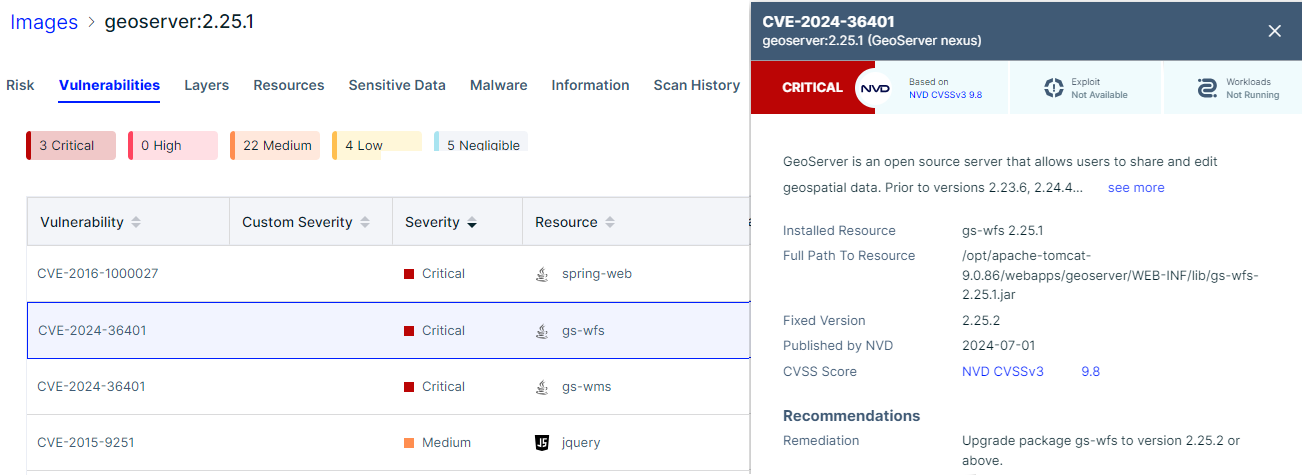
These tools function when the vulnerability is published, and do not provide any advance notice.
Q: Notification of security reports?
As security reports contain sensitive information they are only shared with representatives of the geoserver-security email list.
Participation in geoserver-security, like commit access, is volunteer based and reflects trust.
Please review GeoServer Security Policy if you are in a position to help out.

